Last week I gave you a tour of the RStudio integration that we’re building into Terra in the context of the AnVIL project, in collaboration with the Bioconductor team. This week I want to introduce you to the Galaxy integration, another great collaboration forged on the AnVIL that involves members of the core Galaxy team.
Galaxy itself is an open-source platform that hardly needs any introduction, given its distinguished history of making bioinformatics more accessible to life sciences researchers who don’t have a programming background. It boasts a simple, user-friendly interface and a wealth of community-contributed tools, as well as a really neat “history” sharing feature that is very useful for collaborating and teaching in virtual settings.
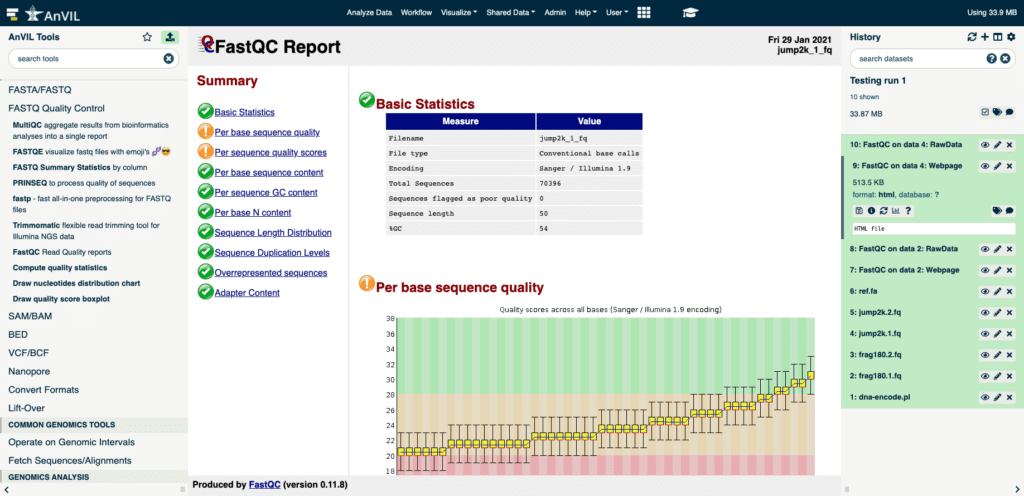
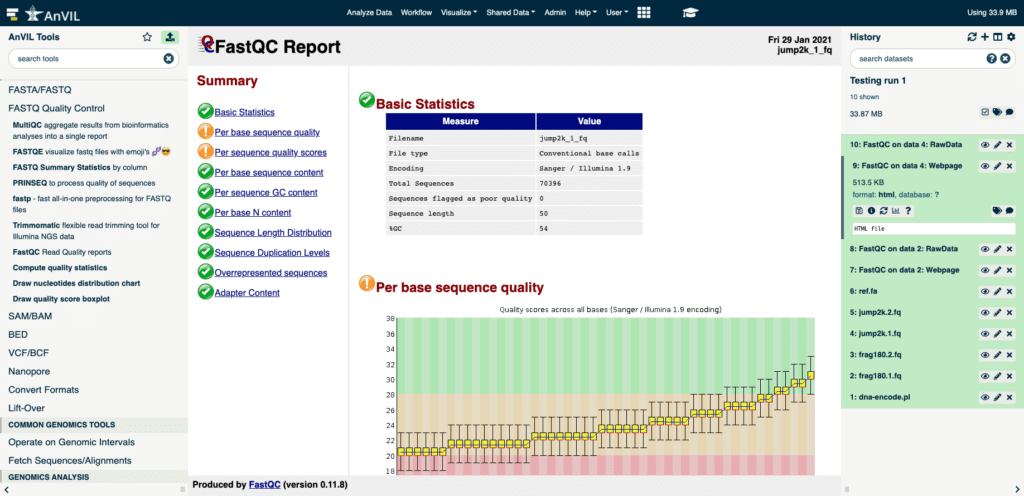
Your own personal Galaxy
The way it normally works is that there are multiple Galaxy servers operated by various institutions across the world, either for their own members or open to a wider community, typically subsidized by infrastructure grants. In each instance, many users are accessing the same resources.
In Terra, we’re turning that model on its head; you get your own personal Galaxy server backed by a cloud environment with dedicated resources. It’s the same system that serves Jupyter Notebooks and RStudio in Terra. This means you never have to wait in a queue for your jobs to run, yet you still get to take advantage of all the community-contributed goodness of the traditional server instances.
Take the AnVIL Galaxy out for a spin today
The Galaxy integration in Terra is currently in an alpha stage, i.e. under very active development and not yet feature-complete, and for now it’s only accessible through the AnVIL-branded Terra interface. There, it’s quite straightforward to launch, because there’s a button and zero configuration required — though the button is located in the Notebooks tab, which might not be your first place to look. Rest assured that’s not intended to be its forever home.
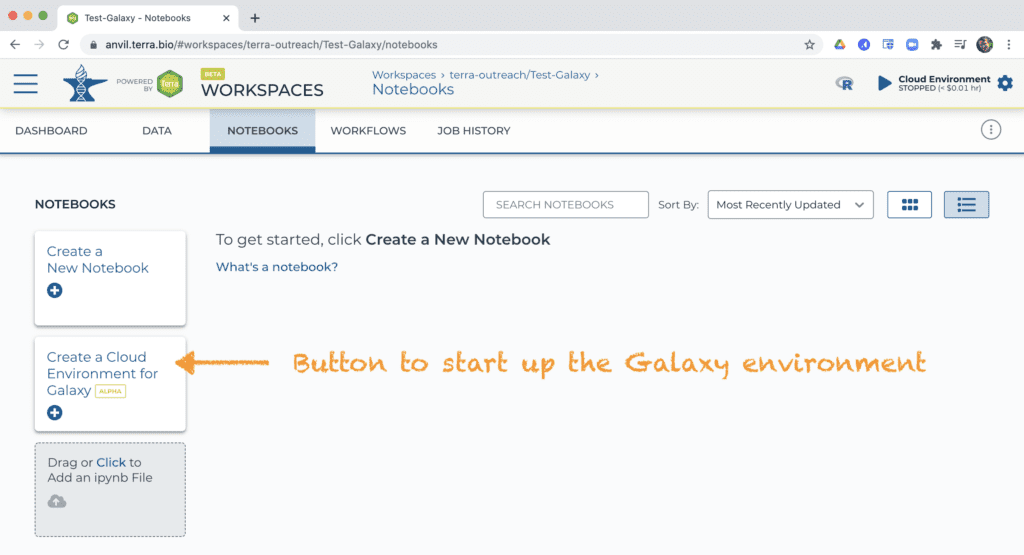
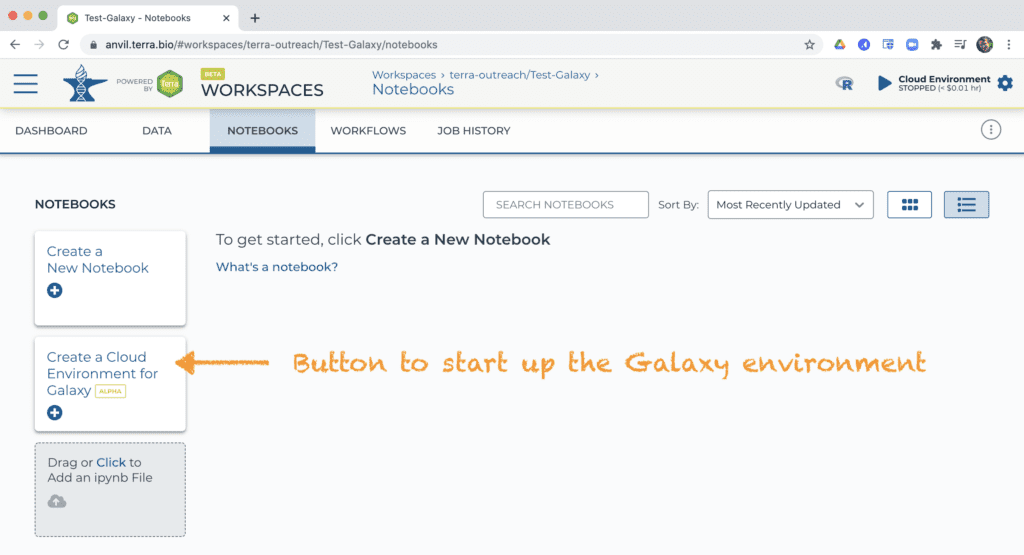
The button opens a menu showing a preset configuration that you can simply click through. Once your Galaxy environment is up and running, the system will prompt you to launch the Galaxy application itself, which will open in a new browser tab. The interface should look pretty familiar if you’ve used Galaxy before. You can find a full tutorial on how to get there and how to use it (including loading data) on the AnVIL project website here, as well as many more discipline-specific tutorials in the Galaxy Training Network collection. When you’re done working and all your jobs are complete, you’ll need to save your outputs to the workspace bucket then delete the environment to avoid accruing continued usage charges, as we do not yet have a pause feature for the Galaxy environment.
We’re looking forward to completing this integration with the Galaxy team and making the user experience of using it from Terra as seamless as possible. We’ll make sure to keep you updated as we roll out improvements, so make sure to subscribe to this blog. In the meantime, we’d love for you to try out the AnVIL Galaxy tutorial and let us know what you think in the comments below, or in the Terra community forum.