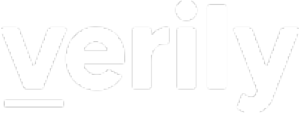Spring is officially here in Boston; crocuses and daffodils are spilling gaily into the sunlight, and so are a number of “quality of life” improvements that we recently added to Terra workspaces in response to popular demand, i.e. Feature Requests.
Here is a shortlist of my personal favorites from recent releases:
- Display more rows in data tables (default is now 100, up from 25; limit is 1000)
- Widen the left side menu in the Data tab (to accommodate long table names)
- Create and share custom views of your data tables
- Lock your workspace against edits and deletion (and compute!)
The first two are fairly self-explanatory, so let’s focus on the latter two and take a closer look at what they enable you to do.
Create and share custom views of your data tables
You’re sitting down to work with a data table that has a LOT of columns. Some of those columns aren’t relevant to you right now, so you open the table settings menu to hide them, and maybe reorder a few others so that all the columns you care about are close together. Now you can see all the information you care about without scrolling endlessly. Great!
Half an hour later, you switch to doing something else with your data, and realize you need to look at another set of columns, which you just hid. Okay… open the settings, hide/unhide, reorder — and get back to work.
Oh but wait, you need to switch back to the earlier view because you forgot one thing to complete that first task
Wow, it’s a good thing you were able to save that as a custom view: all you need to do is switch the selected view in the settings menu and boom! There it is
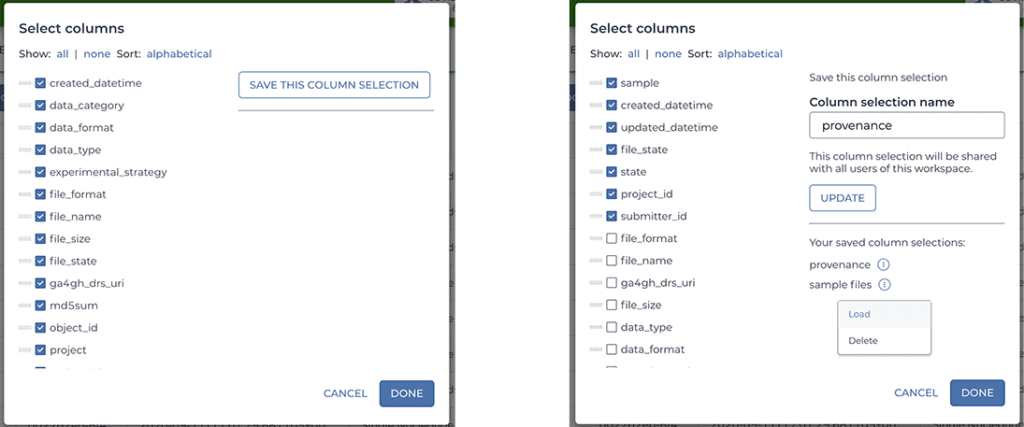
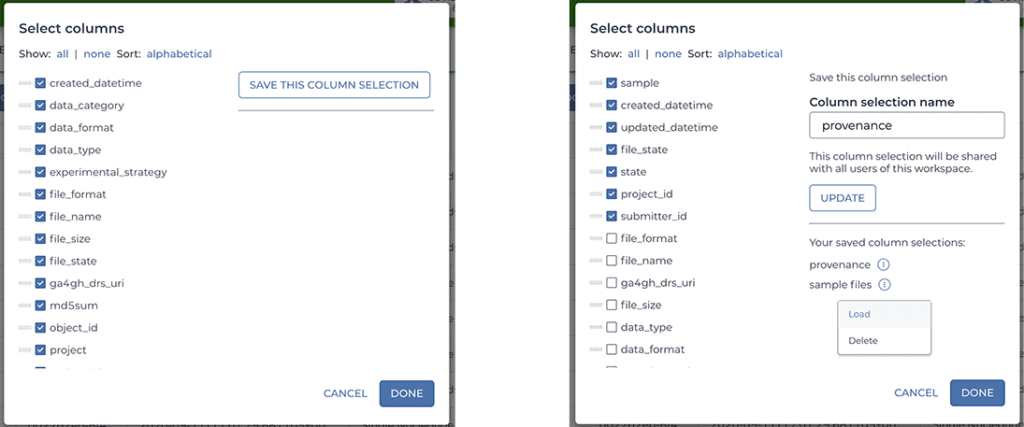
Screenshots of the data table view customization. Left: default view with all columns selected and sorted alphabetically; Right: custom view selected with options to update the view or load another saved view.
As a bonus, saving a custom view makes that view automatically available to everyone else who has access to your workspace. So instead of having to talk your collaborators through hiding and reordering columns, you can simply tell them which saved view to select. Now you’re all looking at the same information and you can get on with the work.
(We are considering making it possible to set a custom view as a workspace default – let us know in the Feature Requests if that is something you would like us to prioritize.)
Lock your workspace against edits and deletion
It’s the night before your team’s big presentation and you’re running through a few final tests in a fresh clone of the workspace that holds all the data and code for the live demo. Everything runs smoothly, thumbs up all around — okay, let’s delete the clone… NOOOOO, that was the original workspace
Mistakes happen. One of the ways you can protect your work from being unintentionally edited or deleted is to lock the workspace, which sets it to “read-only” mode for everyone regardless of what their access privileges are — including yourself. This also prevents anyone from running additional analyses that might modify data tables or overwrite data in the workspace.
To toggle the lock status, simply select the “Lock” or “Unlock” option in the workspace settings menu.
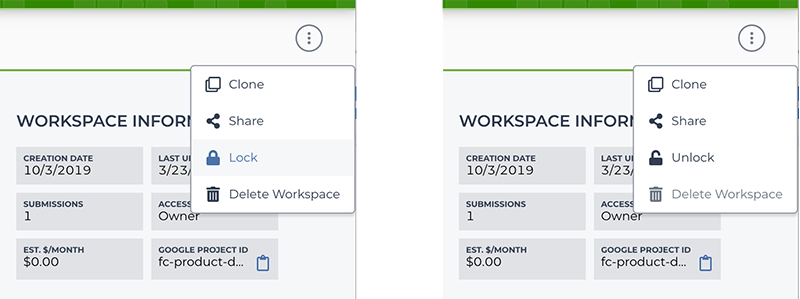
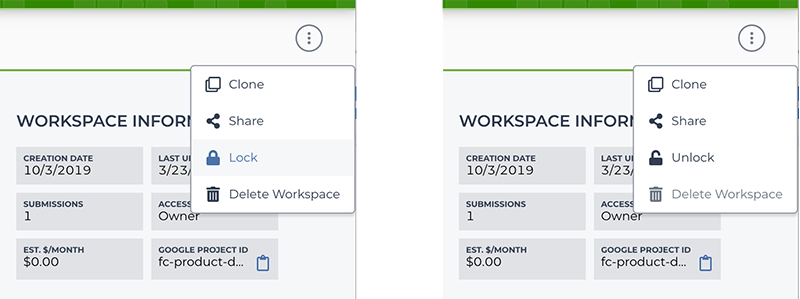
Screenshots of the workspace locking option in the workspace settings menu. Left: selecting “Lock” on an unlocked workspace; Right: “Unlock” option available for a locked workspace.
We also strongly recommend using this feature to protect any workspace that you’ve shared publicly, serving for example as a companion to a preprint or published paper, or as an educational resource demonstrating the use of specific computational tools and methods.
We hope you’ll enjoy these improvements as well as the many more we’re currently working on. If there’s anything that’s been bugging you, or you have an idea for how we could improve your “quality of life” in your day to day work with Terra, don’t hesitate to Tell us what you need: Submit feature requests and vote on community ideas!